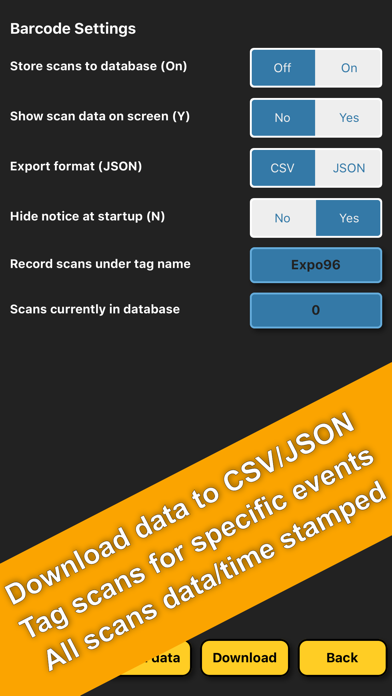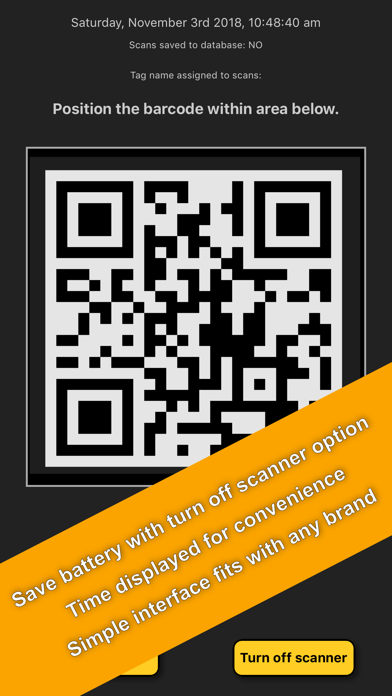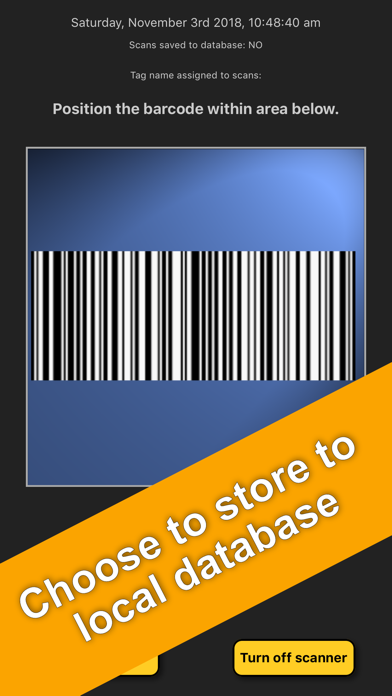Barcode Scanner Events Exhibit app for iPhone and iPad
Developer: Claire Holmes
First release : 06 Nov 2018
App size: 44.26 Mb
Barcode data capture application. Perfect for exhibitions or events where you want to track visitor attendance. or local runs when you want to capture timings.
Features at a glance:
Over 22 formats accepted.
Optionally save scans to internal database.
Export data to CSV/JSON format and email back to head office using the email option or download and open in your chosen app
Delete data after exporting.
Tag scans against a user defined tag name.
Scan QR Codes and barcodes with over 22 formats available to scan including:
- QR Code
- Datamatrix,
- Code128,
- Code138,
- Code39
- EAN13
and many more...
Using the settings, you decide if you want to capture the barcodes to the internal database and tag them agains specific events, days etc.
All barcodes, are date, time, device stamped so you can identify what device and when the scan was taken, along with the actual data contained on the barcode.
Export the data within the app by downloading the data in CSV or JSON format and emailing out using the mail app or open with your selected app. Example of data structure at bottom of description below.
You decide if and when you want to clear the barcode scanning database via the setting page.
You take control if the barcode data is displayed to the user scanning the barcode.
Handy date/time display on on the scanning page to allow users to see exactly what time it is.
Conserve power by toggling the scanner ON/OFF.
To use:
Simply go to the settings page and decide if you want to save the scans to the database and under what tag you want to assign the scans (see bottom of page regarding tagging). Thats it! Then simply go to the scanner and start scanning by placing a barcode over the viewing area and a friendly beep acknowledges the scan.
Details of scan can be displayed on-screen if that option has been chosen.
Tagging
In order to identify barcodes you can tag each scanned barcode at the point of scan against a tag. this tag name is simply a name that you assign whenever you want. For example, lets say you are at a conference and want to tag each days scans separately, of course you could just use the automatic date-stamp assigned to each scan but you could also tag each scan by assigning a tag name of "Monday" or "Expo 96". Its up to you - you control what scans are tagged against.
Example of Data Structure (in JSON format)
[{"dateStamp":"2018-11-12T21:20:34+00:00","timeStamp":"1542057634903","tag":"Expo-96","data":"123325463347","deviceID":"7F145CDF-7425-5AF8-8440-6C88F23B0270"}]